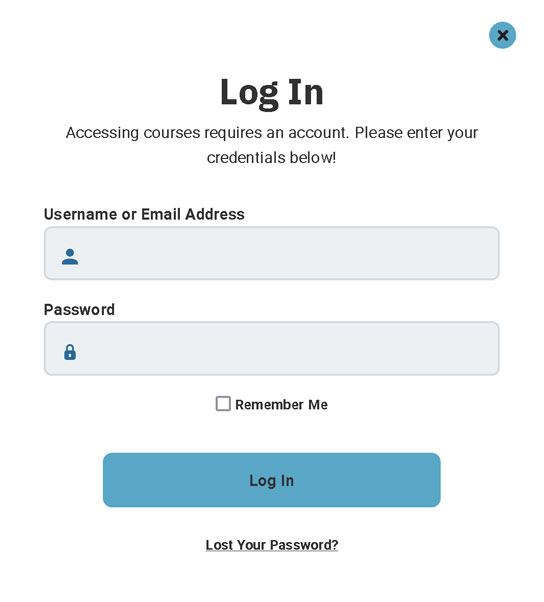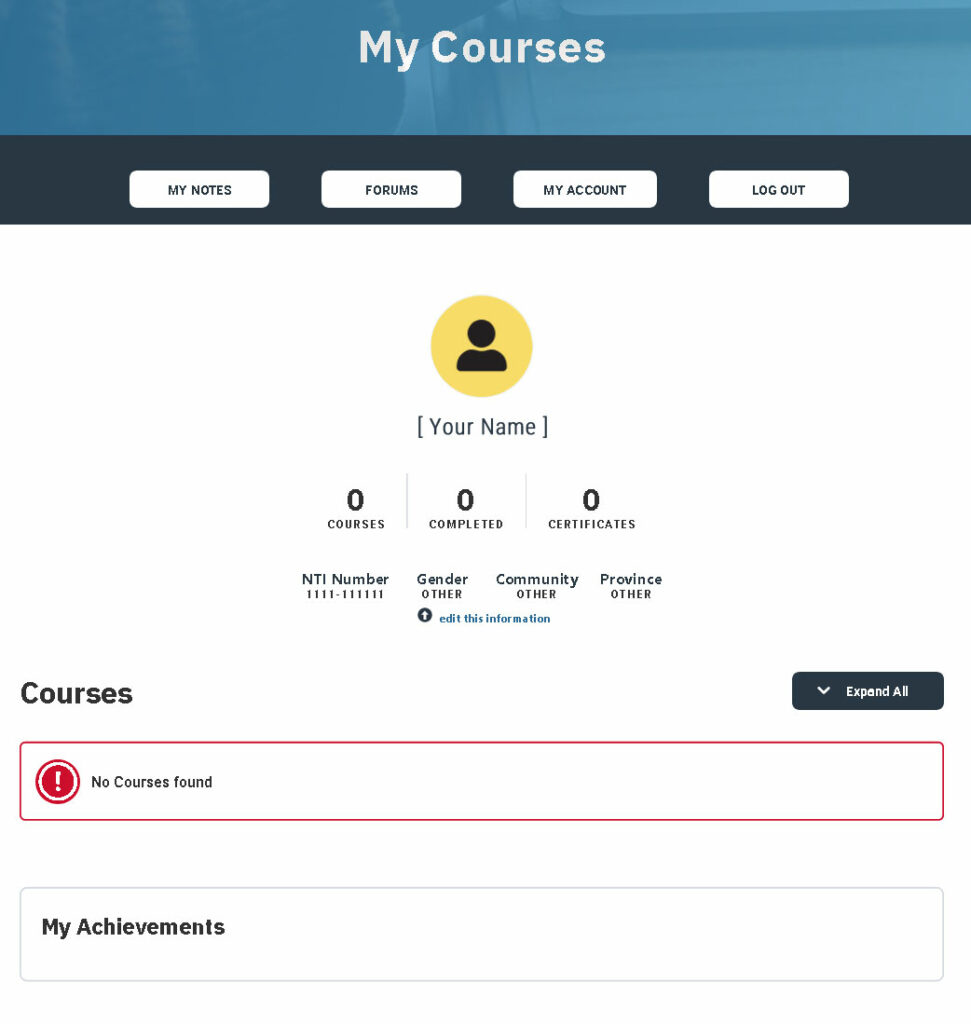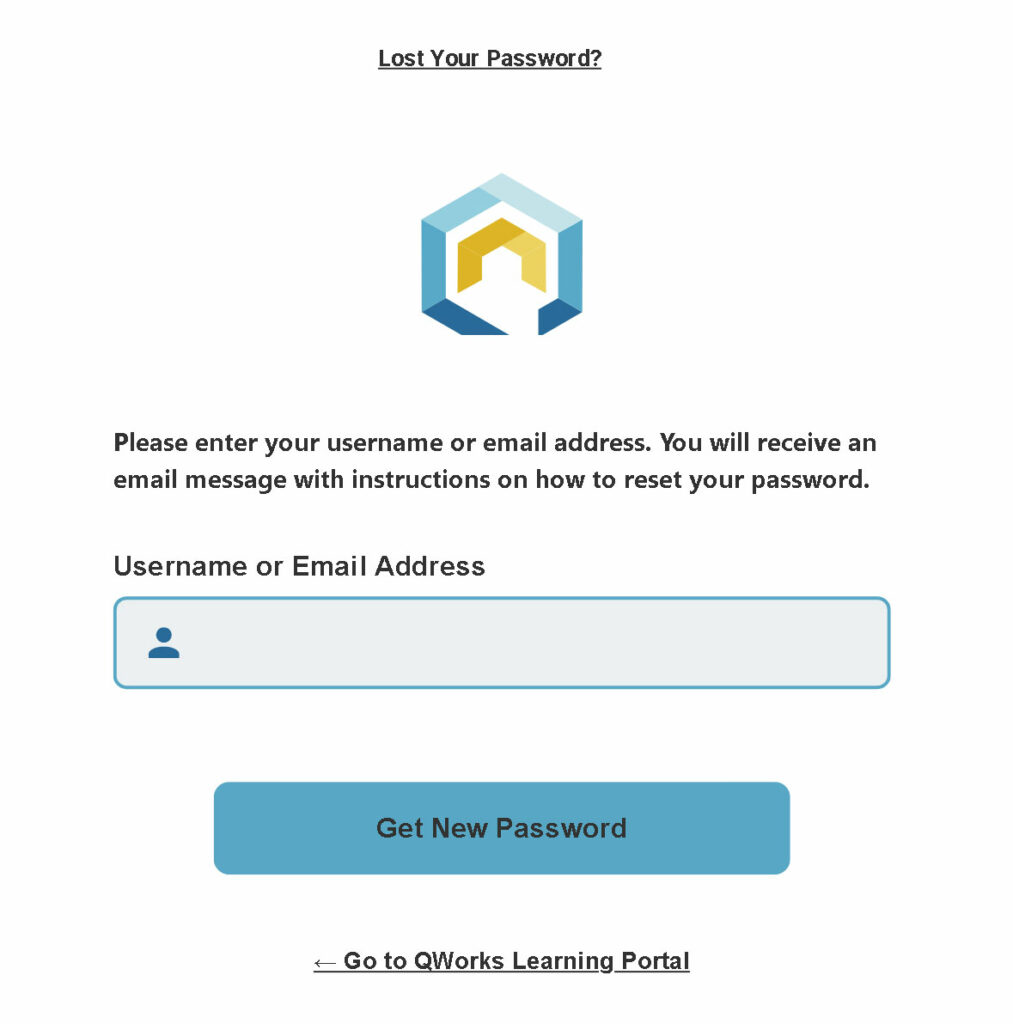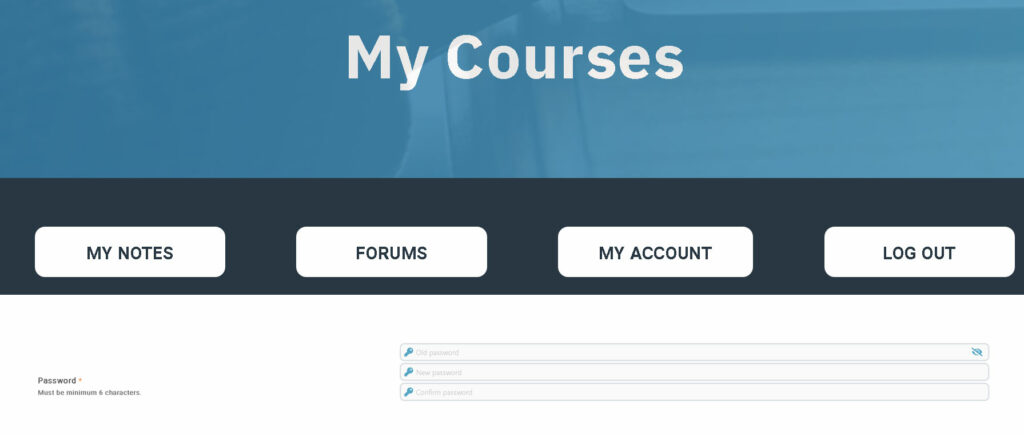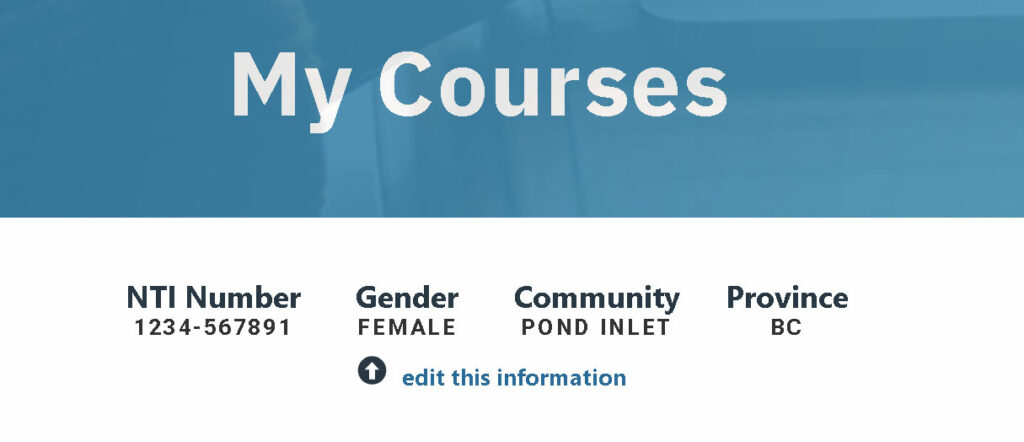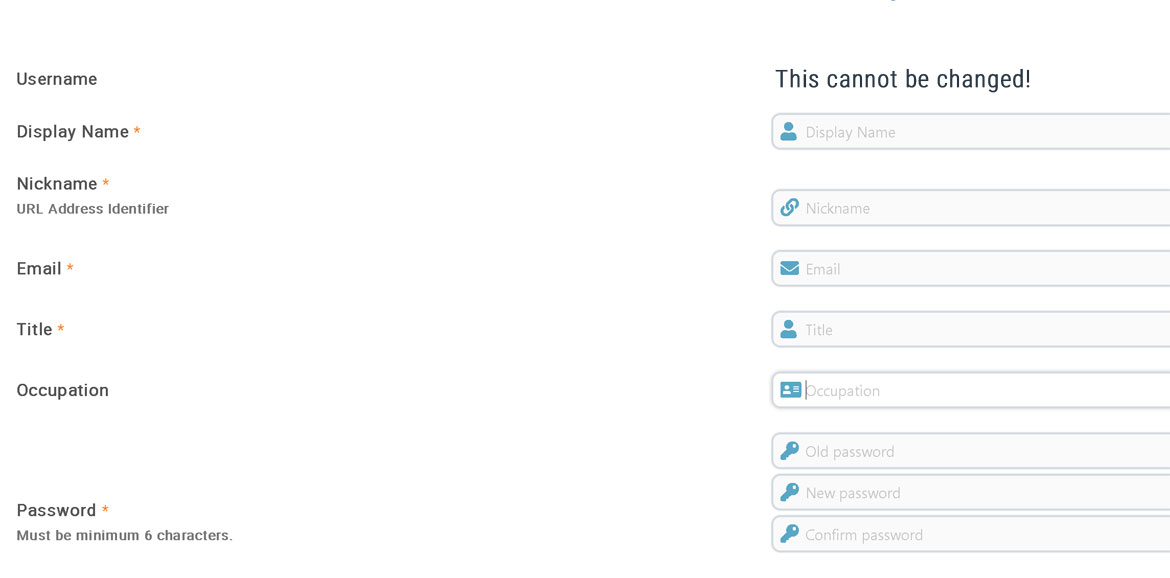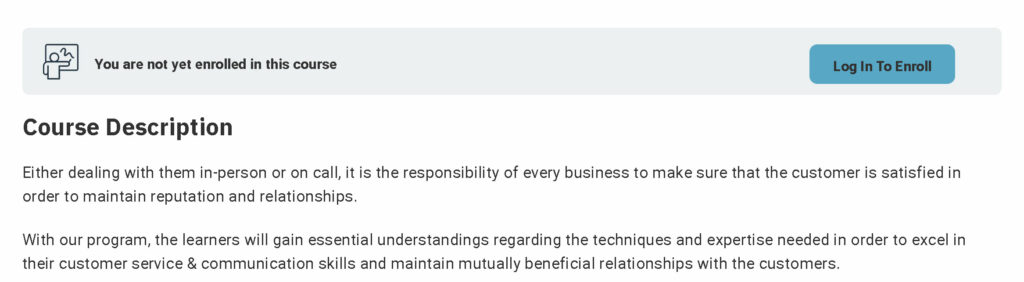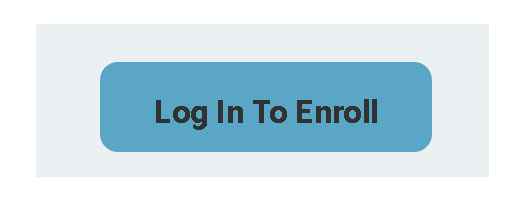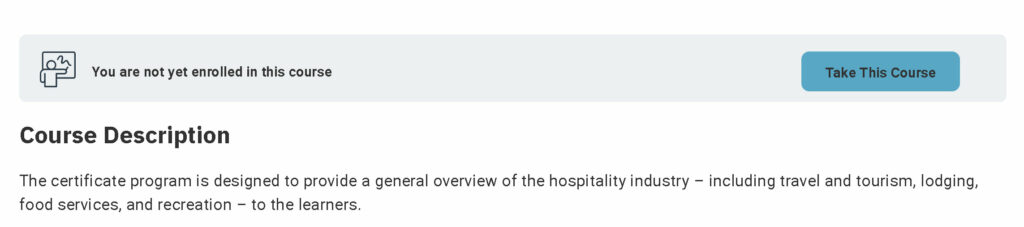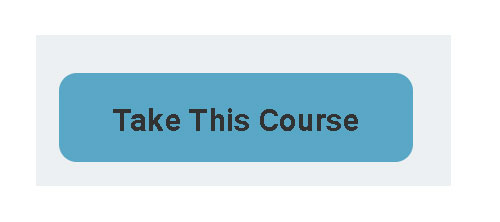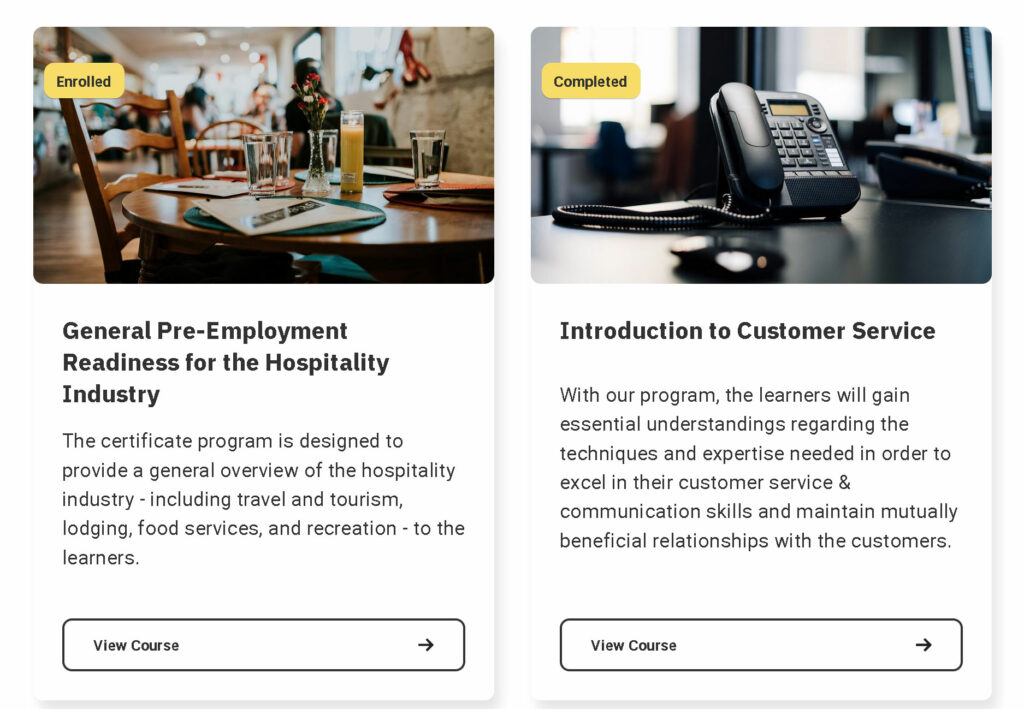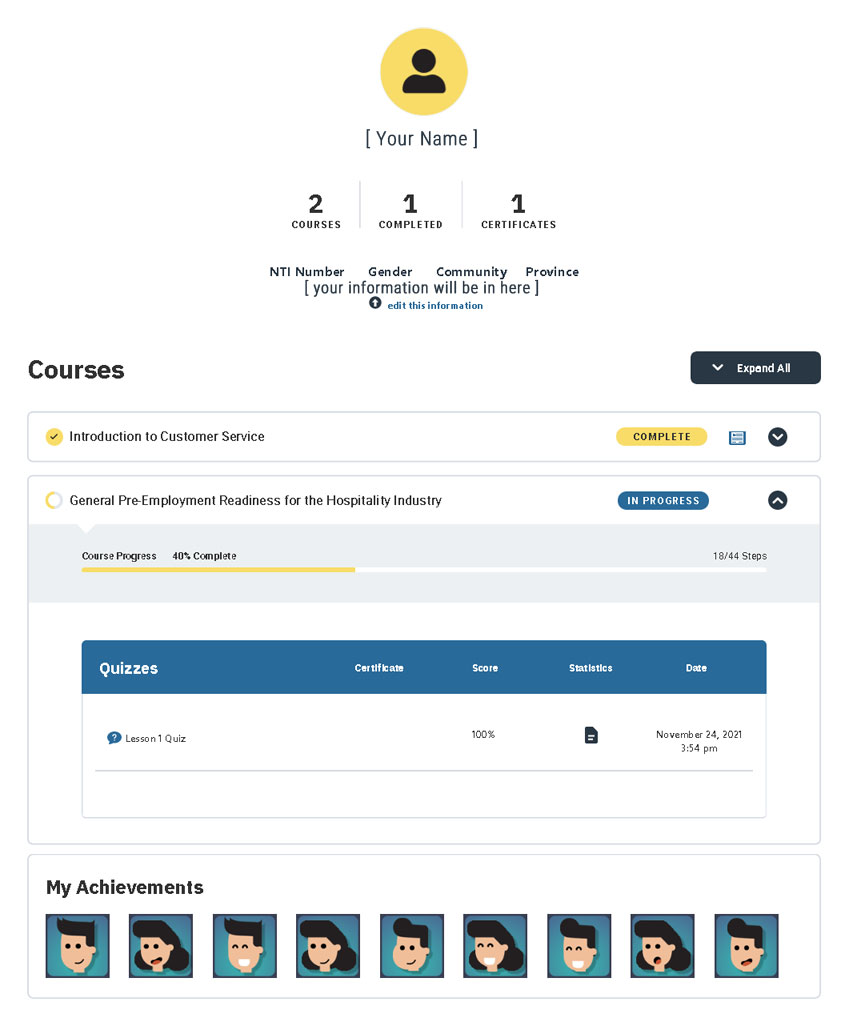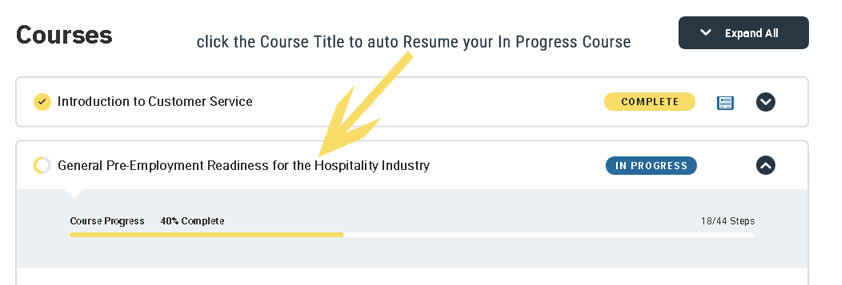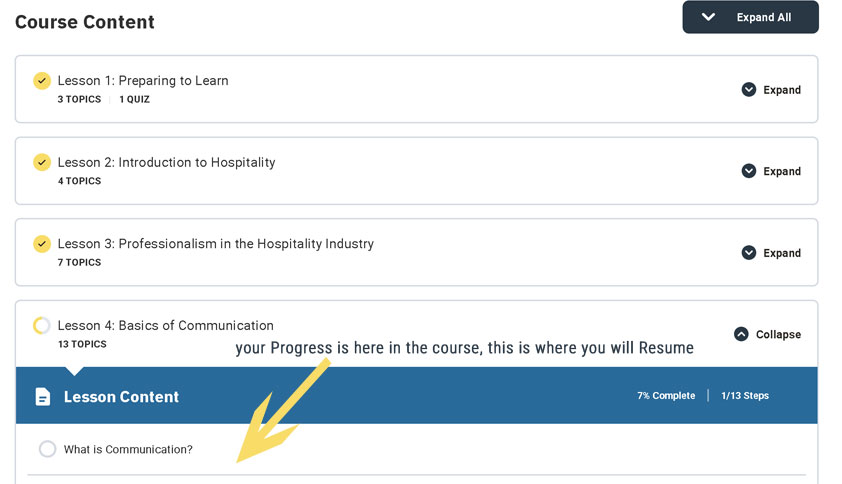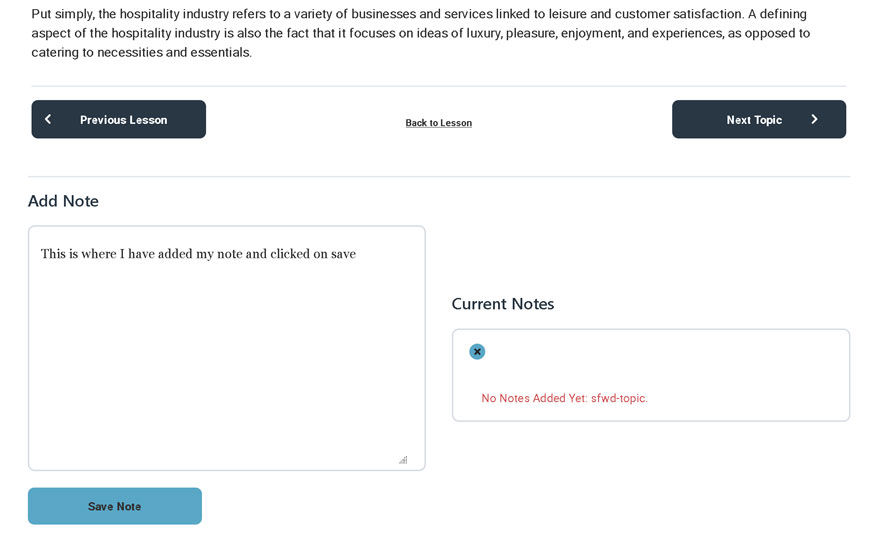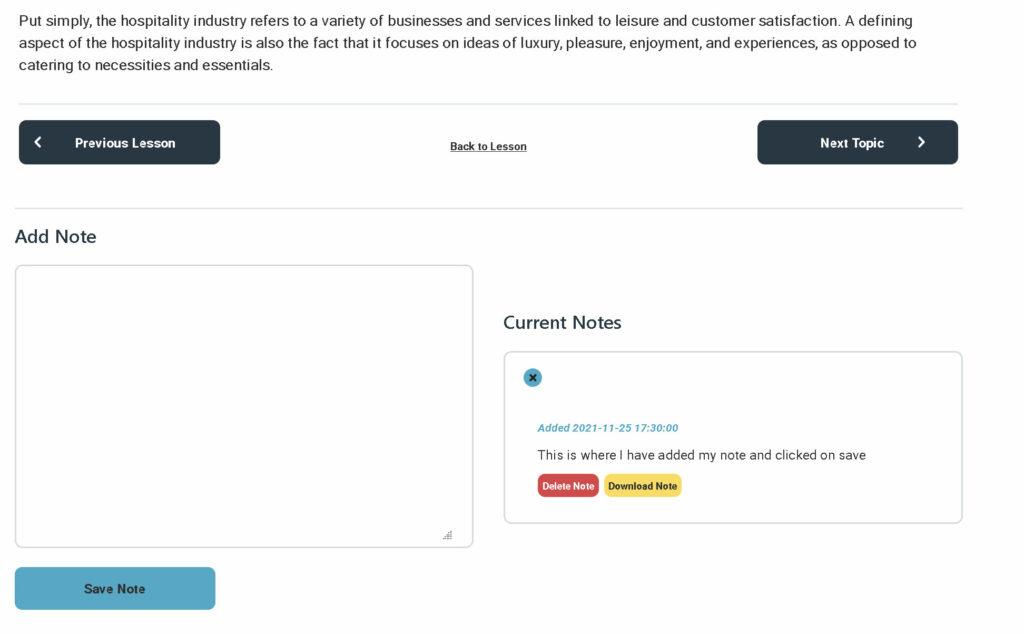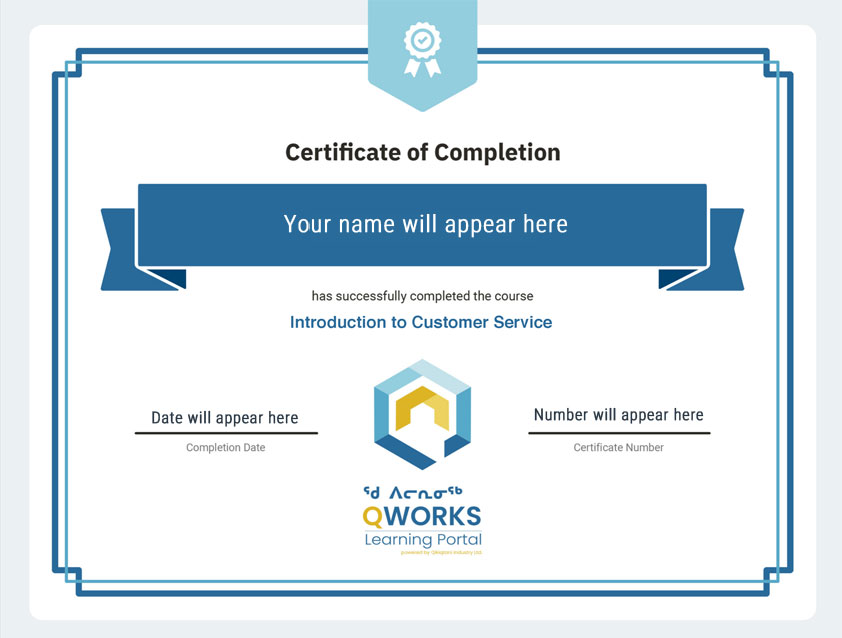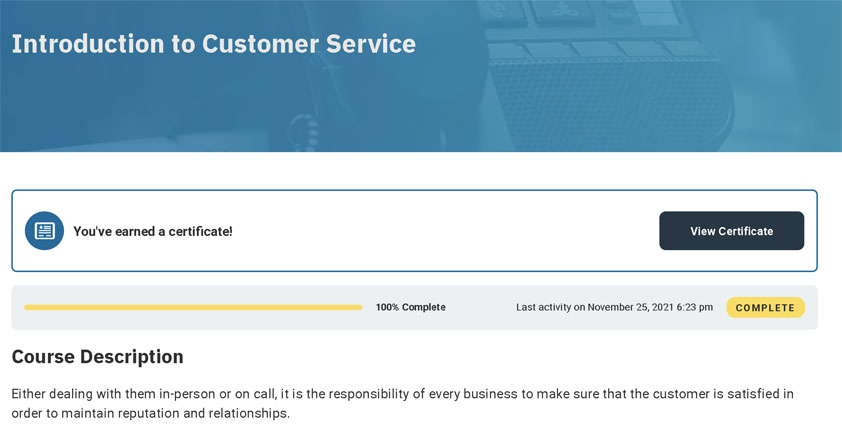Background
Nunavut has a large Inuit labour force whose potential is under utilized, and people looking to enter the workforce continue to face major obstacles, including access to education and skills training. Inuit report a lack of knowledge about course offerings opportunities as a common barrier to training, learning, and development. Furthermore, most unemployed Inuit identified a lack of training opportunities as the most common reason for not finding work. Despite the interest, access to such opportunities, particularly outside the territorial capital, remains difficult. Providing services, to anyone, anywhere, has never felt more urgent, and the past year has demonstrated the importance of remote learning in today’s world.
To mitigate these issues, Qikiqtani Industry Ltd. (QIL) proposes to develop a web based remote learning platform, in both Inuktitut and English languages, called “Training Nunavut!”, where learners can access a vast directory of courses, which are locally made training programs and resources and explore the full
spectrum of learning and development.
This learning management system (LMS) platform was funded by Makigiaqta Inuit Training Corporation.
Registration
If this is your first time visiting our site and you would like to enroll in our courses, you will need to register for an account. Once this has been completed, you will receive an email with information on how to log in to start taking courses. If you are already Logged In, you will not be able to register again.
Once you have been registered to use our site, please review all the information below to assist you on your learning journey. Click on each tab below to learn more.
Registered Students – The Basics
Once you have been registered you will receive an email with information and your confidential details:
- Site login link
- Your username and email address
- A link to set your password
Registered Students – Courses
Not logged into site
When you first visit our site and you are not logged in and you click on a Course to view the information, you will see a banner that says: “You are not yet enrolled in this course” Login to Enroll.
Logged into Site
If you are already logged in and you click on a Course to view the information, you will see a banner that says: “You are not yet enrolled in this course” Take This Course.
Private My Courses Page
You will only be able to view the My Courses page if you are logged in. This is your private page/account that no one else has access to. Once enrolled in any Course, you can visit the My Courses page at any time to view:
- Courses you are enrolled in
- Your progress in the course
- Any quizzes you have taken
- Your Certificates
- Your Earned Badges
- Menu Buttons to other private page areas
Each Course will have data you can review, you can use the drop down icon to expand the data for each course you are enrolled in. Your header will also show you some data for No of Courses, Completed & Certificates.
Private My Notes Page
You will only be able to add Notes and view the My Notes page if you are logged in.
Once you are enrolled in any course and you are taking the course, there is a section at the bottom of each Course Lesson or Topic for you to add in any notes that you would like to keep.
You can add a note in the left block and once saved you can view your note in the right block.
* Each note is linked to the exact Lesson or Topic and exact Course that you entered your note on *
You can also view all the notes you have entered for any course by visiting the My Courses page and using the My Notes menu button
Once you have Completed a Course you will earn a Certificate. Your Certificate is generated in Pdf format and has a unique certificate number on it. You can only earn 1 Certificate per course.
There are 3 ways you can view your earned Certificates, either straight away or at a later date.
Instant – View Certificate
- As soon as you complete your Course and you click on the last Continue Button you will see a banner saying you have earned a Certificate.
- Instantly click on the button and your Certificate will open for you to Print or save
My Courses Page – View Certificate
- If you want to go back and view/print or download your Certificate at a later date:
- Visit the My Courses page
- Look for the Course you want to view your Certificate for and you will see a certificate icon
- Click on the icon and your Certificate will open
Any Course Page – View Certificate
- If you are logged into the site and visit any Course page. If you have completed the course and earned a certificate, you will see a banner at the top of the page with a button to view your certificate.
Coming Soon